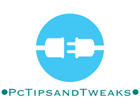Just like a street address determines the recipient of a letter, an IP address (short for Internet Protocol address) is used to identify computers on the Internet. When your computer sends a request, such as a Google query, it tags the request with its IP address in order for the response to be sent back to your computer -- just like a return
address on a letter. IP addresses are sequences of numbers that are usually displayed in readable notations, such as 172.16.254.1 (for IPv4) and 2001:db8:0:1234:0:567:8:1 (for IPv6).
When you type the query [ what is my ip ] , Google will respond by showing you the IP address of the computer from which the query was received. In the simplest case, this IP address uniquely identifies your computer among all computers on the Internet. There are, however, several network configurations that may cause Google to receive an IP address that differs from the one assigned to your computer. For example, if you have a home network or a corporate network, devices are usually assigned "internal" IP addresses by a Network Address Translator (NAT) located within your router or modem. The NAT hides the internal IP addresses from websites, making the entire home network appear to outside computers to have a single, "external" IP address. In this case, we will show you the external IP address assigned to your home. Other network configurations, such as proxies, can also cause the IP address received by Google to differ from the actual IP address of your computer.
Search ' what is my ip" to get your ip address
To know whats your real IP follow these steps :
- Click on Start in the bottom left hand corner of your screen.
- Click on Run > Type "cmd" or "Command" in the Run box.> Click on OK or press the Enter key on your keyboard.
- (Alternatively you can click on start. Go to programs.Go to Accessories and click on Command Prompt.)
- An Command Prompt window will open
- Type "netstat -n" including the space.> Press Enter
- You will see a list of all your active connections and IP numbers.
- You will see four fields with four columns.
- The Local Address field identifies your IP number
- You can also see what programs are being used to connect to those IP addresses by typing "netstat -nab".
Also another way you can do it is Start>Run>Cmd>Ipconfig This should show you: your masked IP and IP
- If you wish to find out your own IP address, you should run the same ms-dos prompt by clicking Start -> Run -> and typing in "cmd" in the box -> then press enter. A black pop up box should come up, type: "ipconfig /all" instead of the netstat -n command, or go to one of the IP information sites in the External Links to get your global IP address if you are behind a router.
- For just the local IP address, you don't need all the info from "/all". A simple "ipconfig" will work